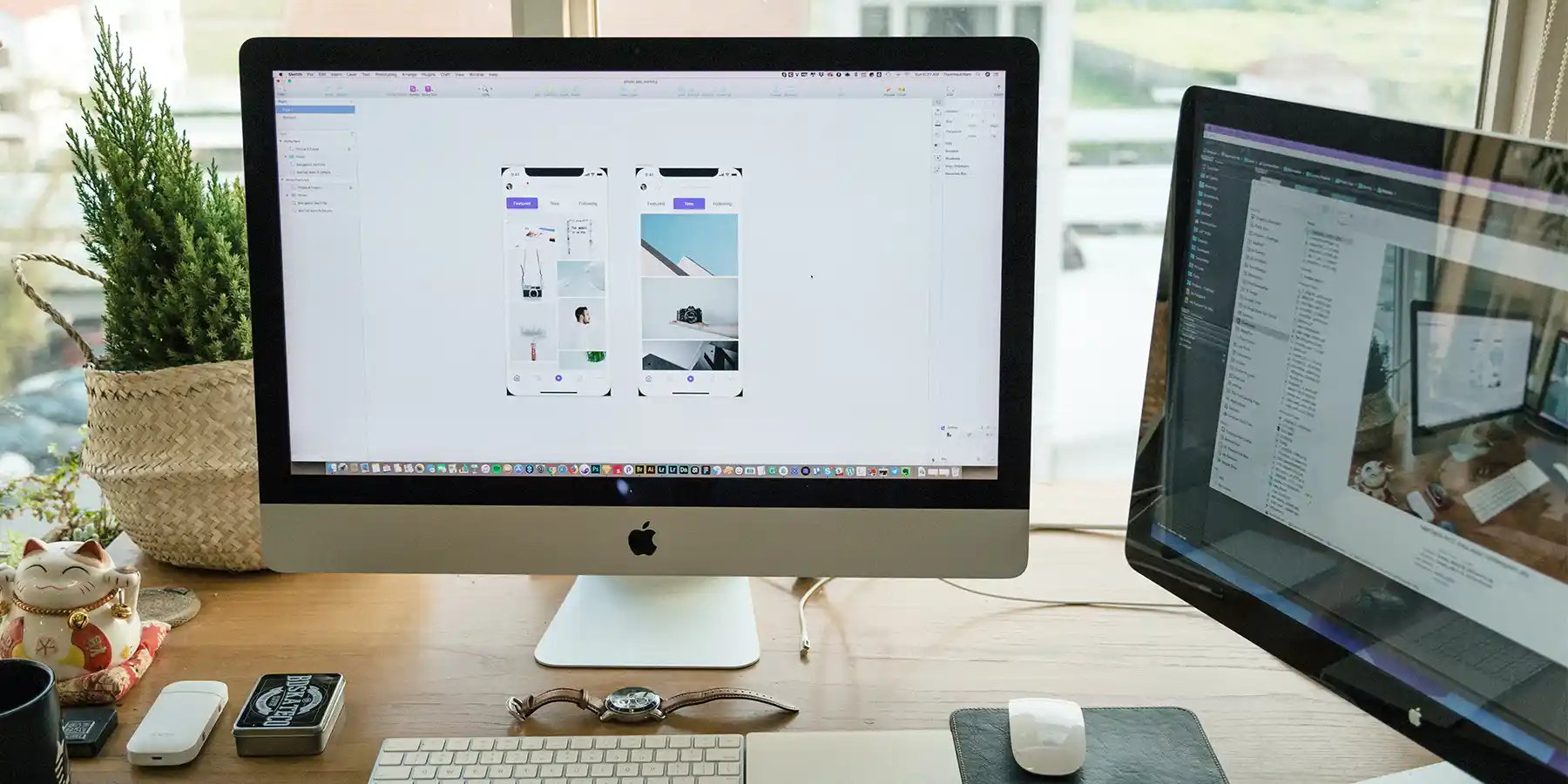Are you ready to skyrocket your productivity and upgrade your workspace?
Besides picking the iMac itself, the next most influential change to your workspace is adding a second monitor.
A second monitor is a game-changer for your document workflow or creative output.
It doesn’t really matter what your budget is or the size required to suit your needs. We’ve got a list of the best monitors to boost your multitasking powers.
Now, when searching for the best second monitor for an iMac, finding something that’s better than your iMac’s original screen is something you’ll be hard-pressed to do.
Why?
Today’s iMacs come with a 5K display, which is top-of-the-line in resolution.
Unfortunately, other brands have yet to adopt this standard.
The only other 5K monitors out there are mostly irrelevant because they are outdated in other ways. Plus, they are unreasonably expensive.
That said, unless you have a 4K and a 5K monitor right next to each other, you are unlikely to see much of a difference in the displays. And 4K is much more widely available on the market.
We’ve scoured through the available monitors to bring you our picks for the best second monitor for iMac.
You will see that our picks explicitly prioritize quality 4K resolution, optimal height adjustment, and the inclusion of built-in speakers. These features will allow you to multitask with ease, whether you need to update a spreadsheet during a video call or work between two separate apps at the same time.
So, let’s get started so you can discover the best second monitor for your iMac today!
But first, let’s dive into the key things we’ll cover:
Best Second Monitor for iMac by Size
Need top-of-the-line as your iMac monitor partner? Look below.
Best 32-Inch Second Monitor for iMac
Asus ProArt PA329CV
Value for money is the play here.
With 32 inches of glorious screen, this Asus ProArt model is ideal for financial professionals and investors who need to keep an eye on the portfolios of several clients or monitor stock markets. Keep your work cohesive and consistent by being able to view multiple projects at once.
If you’re already working with a 27-inch iMac, we recommend a 32-inches when choosing the best second monitor.
Those additional inches will feel extra engaging when you compare this tiny bezel to the large bezel on the iMac.
The 32 inch monitor is very similar in size to the 27 inch iMac, but the smaller bezel on the 32 inch screen helps with the overall symmetry of your setup.
Coming in at 4K in resolution, this unit offers excellent resolution for crisp text and zero-pixelation on images.
The solid color gamut, Rec.709, is the standard for high-definition TV colors, providing accurate colors when viewing videos.
Plus, the monitor features delta e<2 technology, which gives you excellent variations on shades of colors, which is great for viewing presentations or Zoom meetings.
For creatives, this could mean being able to edit video and social media campaigns to perfection or nail down the catalog before it goes to print using this fabulous screen’s true color reproduction.
This hard-working screen has it all.
Size, check.
Ports, check.
Color gamut, check.
Brightness, check.
Steller resolution, check.
While this model brings 4K resolution as opposed to the 5K your iMac may have, it still works well for detailed work.
Plus, the stand holds this monitor up well and gives you plenty of flexibility for movement and viewing without straining your neck.
The bottom line is that the Asus packs a solid feature roster for a reasonable price. A winner.
Snatch it up as your second screen…soon you’ll wonder how you lived without it.
What We Love
- C-Clamp
The c-clamp offers a solid stand that locks the screen to your desk and offers excellent swivel, pivot, and tilt options, lessening your chances of experiencing neck strain.
- ProArt Preset
ProArt Preset options allow you to toggle the color-gamut with just a few clicks.
- Printing Preview
Use the real-size overlay to see the actual size before printing.
- Brightness
Up to 400 nits of brightness, which is above the standard 250 nits.
Things To Consider
- Poor USB-C Cable
Some users have struggled with the USB-C connector, although that may be a compatibility issue or the faulty included USB-C cable.
- Standard 60Hz Refresh Rate
The 60 Hz refresh rate is nothing to write home about but is the standard for professional work.
- Weak Built-In Speakers
The tinny built-in speakers mean you’ll be much better off with your default iMac speakers.
Best 27-Inch Second Monitor for iMac
LG 27UP850-W
LG brings their A-game with this 27-inch monitor that could easily be your best second monitor for an iMac.
Years ago, LG partnered with Apple to make an external monitor.
While that model is no longer up to today’s standards, LG is one of the few manufacturers that continues to provide monitors close to Apple’s strict standards.
You can see the quality of the LG in its color gamut, which displays more color than your average screen.
Plus, it offers 4K resolution for crisp images and text.
Never worry about brightness, as it powers in at 400 nits, above the standard 250 nit brightness most screens provide.
This screen is a workhorse you can count on for everything from Zoom calls to presentations, comparing documents, and even image editing.
Professionals in law offices who need to comb through legal documents or perform research will appreciate this high-performing monitor.
The great viewing angles of the IPS screen mean lawyers can glance at the screen from the side during a client meeting and still easily read the text.
Additionally, the height-adjustable stand will help reduce neck strain and make long hours in the office more bearable.
When looking for the best second monitor for iMac, you can end your search here.
This is the sweet spot for value for money.
There are very few drawbacks to this monitor, making it a strong choice.
What We Love
- Color Gamut
Impressive color gamut above the standard at DCI-P3 95%.
- Brightness
400 nits of brightness make the monitor ideal for working in a bright office environment.
- 4K Resolution
4K resolution that will keep your text sharp for easy reading.
- Adjustable Stand
Adjustable stand for viewing that won’t tire your neck and shoulders.
Things To Consider
- Power Cord
Although it’s a minor issue, the power cord has a large brick which will take up desk space.
- Different Cable Required for iMac
Another minor issue is that for a picture to display on the iMac, you’ll need a Thunderbolt cable. The USB-C cable in the box won’t work.
Best 24-Inch Second Monitor for iMac
Dell P2421D
This 24-inch monitor is the best second monitor for the 21.5-inch iMacs.
It opens up that space so that you can collaborate easily with your team.
Display content for your team on one monitor while you view the other one.
Or, set up your Zoom call on one monitor while pulling up your project documents on the second screen.
Writers will also appreciate the chance to keep their working documents on one screen while using the second monitor as a dedicated research space.
This monitor offers 2560 X 1440 (2K) Resolution, which is still respectable.
Featuring almost the same pixel per inch (PPI) as a larger, 32 inch 4K panel, the Dell is impressive.
While the Dell has 122 PPI, a 32 inch 4K Panel has 140 PPI.
Despite this, it may mean you’ll want to make your text a bit bigger so it’s easier to read.
It also offers a solid 99% sRGB color gamut which will give you good enough colors for users not working in the design and visual arts space.
When it comes to a 24-inch monitor, this Dell monitor is a good option to consider.
However, in all honesty, there are bigger 4K resolution monitors in the same price range. Only pick up this 24-inch if the display size cannot be negotiated.
What We Love
- 2K Resolution
While not 4K, due to the panel size of 24 inches, the monitor is still sharp.
- Color Gamut
Solid color gamut for the average professional working with text documents and spreadsheets.
- Adjustable Stand
The sturdy stand allows for both horizontal and vertical positions. Or, use a mount as the monitor is VESA compatible.
Things To Consider
- Separate Cable Required for iMac
Compatibility with Macs takes some fiddling so that you can enjoy the full capabilities of this monitor. You’ll need a Thunderbolt to DisplayPort adaptor, rather than opting for the USB-C port.
- Questionable Value
There are larger, 27-inch monitors with 4K resolution in about the same price range. Only pick this one up if you need exactly a 24-inch unit, like if you have a 21.5-inch iMac and want symmetry.
Best Budget Second Monitors for iMac
Need a killer budget monitor for your iMac? Coming right up…
Best Budget 32-Inch Second Monitor for iMac
LG 32UD60-B
If you can live without a USB-C port and you’re looking for the best bang for your buck, this is your monitor.
What makes it one of the best second monitors for iMac in the budget category?
This monitor holds its own with 4K resolution – which is definitely not standard for the price point.
Also, this LG features a reasonable color gamut for viewing and editing images.
Naturally, a smaller budget results in some downsides.
Primarily, this monitor uses VA display technology.
That means viewing your monitor from a side angle or anywhere besides straight-on results in image and color distortion.
Distortions may also appear at the edges and corners of the screen.
Ultimately, those distortions take away from the size of the screen, as you’ll find some areas less useful.
Also, that color gamut? It won’t give you true black.
Another negative point is the stand, which is on the flimsy side.
But, if that bothers you, the monitor is VESA compatible so you can mount it to the wall instead.
This is a satisfactory option for those on a budget.
Designers beware, this is not the best choice for those who work with images, as you’ll miss out on those jet-black shades.
Are you an accountant, sales rep, or an office busy bee?
You can boost your office workflow with an extra screen without sacrificing the qualities you need in a monitor.
This LG is designed for long usage with a height-adjustable stand to alleviate neck tension.
This unit even comes with 14 split screen options for maximizing your space when viewing documents, images, spreadsheets, and webpages.
Ultimately, this monitor is a complete match between affordability and features for an office professional.
What We Love
- Size
Great size for productivity for throwing up spreadsheets, research pages, text documents, and anything else you’re working on.
- 4K Resolution
4K resolution keeps text crisp even on the large screen.
- Value
Very affordable price considering the features and size.
Things To Consider
- Decent Color
The color capabilities are less than stellar with blacks appearing more like very dark grays.
- VA Panel
VA technology means there are slight distortions unless you’re right in front of the screen.
- Ports
No USB-C port and very few ports to work with in general.
- Passable Stand
The stand is not what you call sturdy, but it’s VESA compatible, so it’s workable.
Best Budget 27-Inch Second Monitor for iMac
AOC U2790VQ
Have you ever heard of the brand AOC?
Although it may be a lesser-known brand, it produced a steller budget, 27-inch monitor.
This could easily be the best second monitor for an iMac if you’re working with a budget.
For those who have the 24-inch iMac, this 27-inch monitor will add an impressive amount of production space, while also providing symmetry for your setup.
The unit includes features way above its price class such as 4K resolution and 99% sRGB color gamut.
While it won’t be up to the standards of a photographer or creative professional, it is a great choice for accountants and other office professionals.
Display multiple apps such as your Quickbooks or payroll on this screen while keeping your main document on your iMac screen.
As far as downsides, this monitor doesn’t offer any USB ports.
Connectivity includes HDMI and DisplayPort.
The stand also leaves much to be desired and is quite wobbly.
Plan on using a wall mount or flexible arm instead.
When it comes to budget monitors, you can’t go wrong with this AOC model.
However, if the lack of USB connections is a dealbreaker for you, then this monitor isn’t it.
Overall, it’s an affordable unit that more than meets the needs of accountants and other office professionals who want more screen real estate.
What We Love
- Value
Affordable monitor with high-end features.
- Color Gamut
Good color gamut for the price.
- 4K Resolution
4K resolution will keep everything you’re working on fuzz-free.
- Brightness
350 nits of brightness, more than the standard 250 nits, will make your screen workable even on sunny days.
Things To Consider
- Stand
The stand is of “barely good enough” quality, which means you’ll have to invest in an after-market option.
- Limited Connectivity
There are no USB connections, which limits your set-up abilities.
- No Height Adjustability
Consider a VESA mount to reduce neck pressure because of the lack of height adjustability.
- No Built-In Speakers
There won’t be a backup if your iMac speakers fail.
Best Budget 24-Inch Second Monitor for iMac
HP 24mh
HP brings in a winning 24-inch monitor that’s easily the best second monitor for iMac in the budget category.
You can’t beat the price, which is pretty incredible.
However, it will cost you by lacking some features and capabilities.
Namely, this monitor brings only HD resolution, which, compared to other models, puts it pretty far behind.
In other words, creatives won’t be lining up to buy this screen.
Those who may appreciate the screen more include sales reps, contractors, and small business owners.
Auto mechanics may find this budget screen useful for mapping out client appointments, managing invoicing, and keeping notes on each vehicle.
This screen is also lacking in connectivity as there are no USB ports.
On the upside, the HP brings a 75 Hz refresh rate and a 5-second response rate to the table.
What does that mean for you?
Mouse movements will be smooth and changes between colors during movies or videos will be fast.
Although even cheaper models are available, this one brings an adjustable stand and built-in speakers.
Plus, the response time and refresh rate make it great for viewing video content.
But, if you need USB ports or resolution for anything beyond text documents and spreadsheets, look elsewhere.
What We Love
- Affordable
It’s affordable even if you have a small budget.
- Height Adjustable Stand
The HP has a decent, height-adjustable stand. A luxury for this price point.
- Built-In Speakers
The iMac speakers are the way to go, but it’s a nice-to-have feature, especially considering the price.
- Panel Quality
5 ms response time and 75 Hz refresh rate for quality videos and even light gaming capabilities.
Things To Consider
- 1080p Resolution
This unit’s resolution is acceptable, but it’s nothing to write home about. It’s only HD technology which is below what most other monitors are offering.
- Limited Ports
Limited connectivity due to a lack of USB ports.
Best Second Monitor for Creative Professionals using iMac
Are you a creative and bleed color? Your color-accurate iMac companion is here.
Best 32-Inch Second Monitor for Creative Professionals using iMac
ViewSonic VP3268a-4K
Boasting 32 inches of stunning color-accurate display, this ViewSonic is the best second monitor for iMac for creative professionals.
If you’re matching Pantone colors day in and day out, this monitor will make your life easier.
You’ll be able to match brand colors exactly and edit photos with ease.
Photographers love being able to set the color calibration to match how clients will see their content displayed on the web, their phone, or in print formats.
For instance, while using Lightroom, photographers will be able to set colors to show exactly how the final prints will look.
Graphic designers will appreciate the excellent color calibration features and the crisp 4K resolution while using Sketch.
The monitor’s features make it easy for graphic designers to hone in on details and see colors exactly how they’ll appear on business cards, logos, and infographics.
Plus, as far as professional monitors go, this model is surprisingly affordable.
While it does have some minor drawbacks, the ViewSonic is overall stellar.
The excellent color gamut and calibration options make this an ideal monitor for creative professionals working in the visual space.
What We Love
- Color Gamut
Excellent color gamut and display for precise design work that will save you time on revisions.
- Port Connectivity
Many ports including a USB-C for an easy iMac connection.
- Height-Adjustable Stand
Solid, adjustable stand for comfortable working.
- 4K Resolution
4K resolution for working with detail.
Things To Consider
- No Built-In Speakers
There are no built-in speakers, which means you won’t have a backup should your iMac speakers fail.
- Monitor Controls
The power button and ports are difficult to access at the back of the screen.
Points to Consider Before Buying
Consider the following points when selecting the best second monitor for your iMac.
What type of work will the second monitor be used for?
A second monitor can be a lifesaver.
It gives you all that screen real estate to put up apps, webpages, research, and more.
Before purchasing, it’s good to have the primary use in mind.
For example, if you’re a creative professional and want to edit photos, you’ll need a monitor with a broader color gamut and the highest resolution possible.
However, if you’re just looking for extra space for comparing documents, popping up your CRM software, or hosting your Slack and Skype chats, you don’t have to be as picky about specs.
Another popular use for a second monitor is for casting your smartphone screen. If this is your goal, you can do this with wireless, Bluetooth technology, or cables.
Make sure the monitor you pick will allow you to use your smart device in the “mirroring” or “cast” setting.
Will the monitor be used primarily in a vertical orientation?
Many monitors can be easily changed between vertical and horizontal orientations.
Vertical orientation is ideal for displaying two web browsers, one on top of the other, or a dedicated screen for email, calendar, or both.
Other creatives including artists prefer this view because of the style of art or graphic design they’re working on.
Imagine working on a long, vertical infographic.
The vertical setup is perfect for this.
Plus, many people prefer a vertical orientation for a second screen because it requires less head movement.
If you work long hours or frequently get neck or shoulder pain, you may consider a vertical set-up to minimize strain.
What ergonomic features do you need?
How will you be mounting your monitor?
Ergonomic features like a height-adjustable stand can make a big difference in your comfort.
All our picks have height-adjustable stands so that you can avoid neck and eye strain.
If you have a moveable arm or wall mount that you’d prefer to use, make sure your second monitor is VESA compatible.
FAQ
Questions about your second iMac monitor? We have the answers.
Different iMac models have differing ports including Thunderbolt, a special type of USB-C port.
Some monitors may have a direct Thunderbolt port to connect to, while others offer a regular USB-C or DisplayPort.
You can use an adapter to connect Thunderbolt to a DisplayPort or a USB-C port.
Nearly every configuration of adapter under the sun exists, all you have to do is find the right one.
Connecting a second monitor to your iMac is easy.
Simply plug in the cable to your monitor and then plug it into your iMac.
Use an adaptor cable if necessary.
Also, remember to double-check your iMac graphics card capabilities so you don’t miss out on any of your external monitor’s resolution and refresh rate features.